Logging in to Online Banking for the First Time
Logging in to grasslandscu.com account for first time.
The credit union will give you a username and a temporary password when you set up your account. If you forgot it or did not get one. Call the CU and they would be more than happy to assist you.
Open your internet browser and enter- www.grasslandscu.com
On the top of your screen enter your online ID that the Credit union provided to you.
Click Login.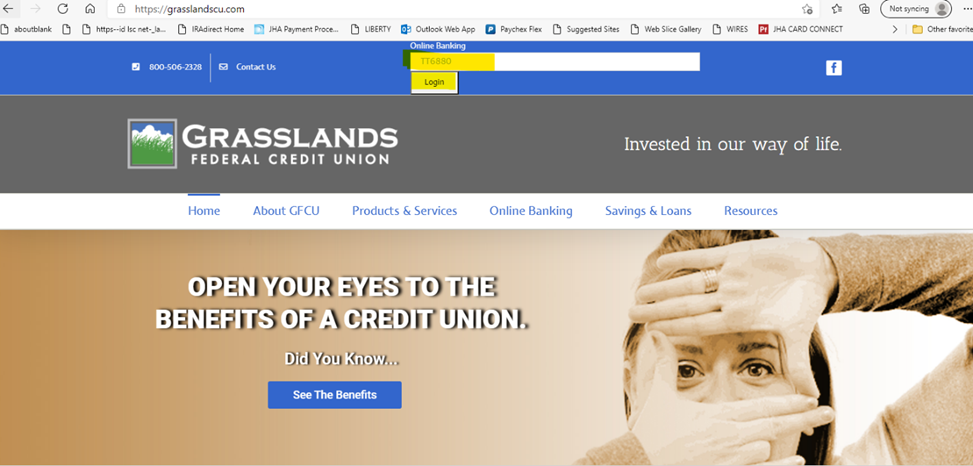
On next screen, enter your temporary password where prompted.
Click Submit.
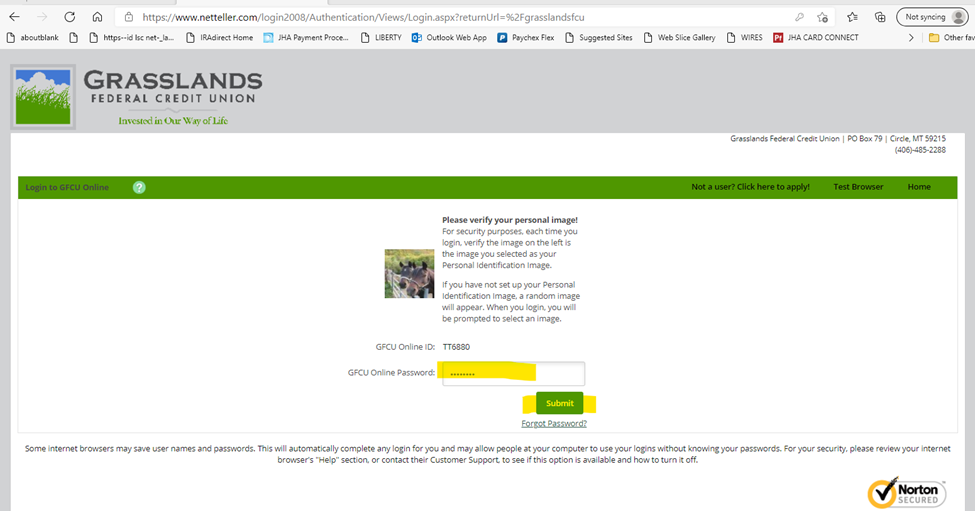
Read through the online agreement thoroughly and check the box next to agree. You may choose to print it or decline the agreement. If you chose decline, you end the online banking experience. If you agree to the terms- Click I agree then accept.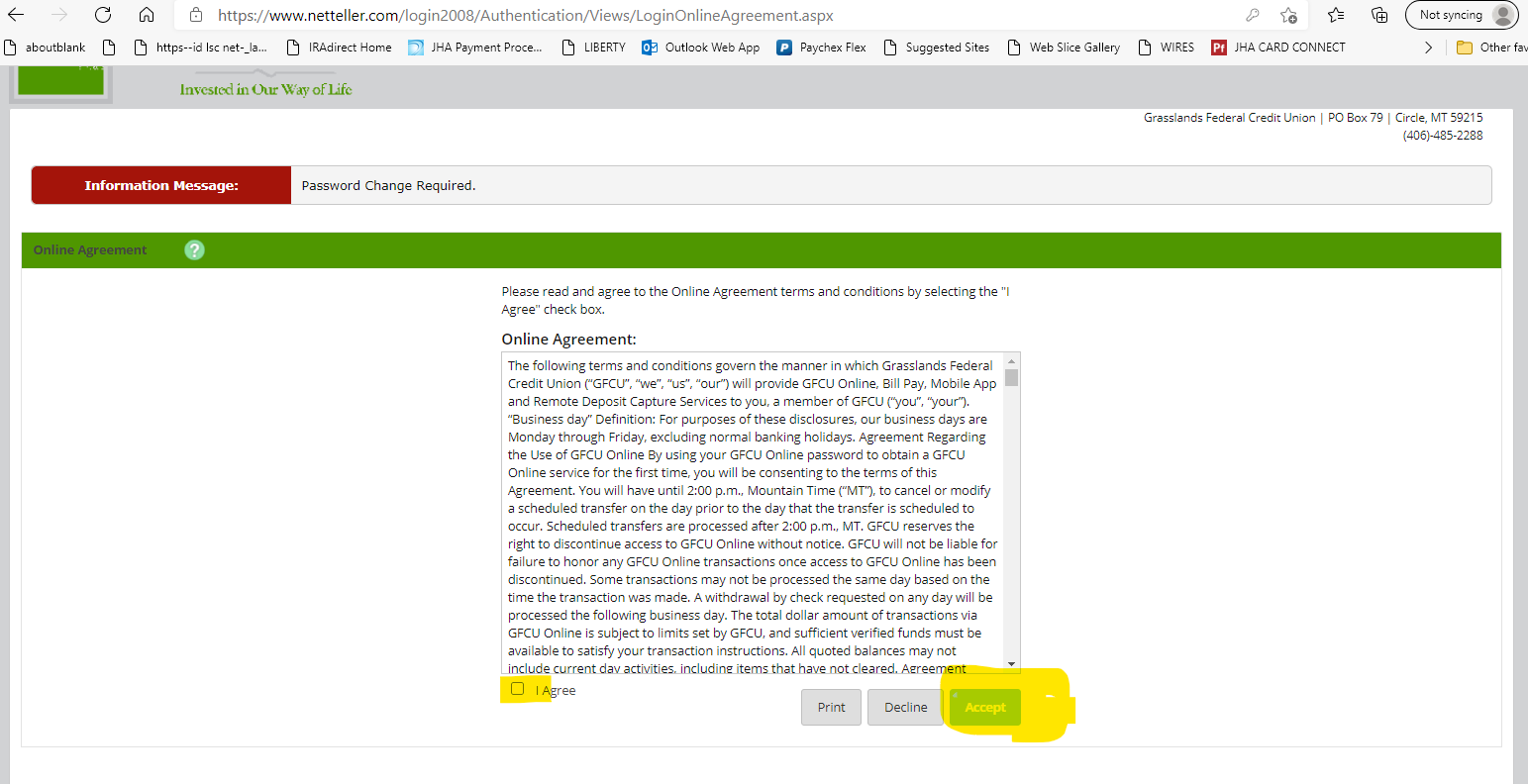
On the next screen you will need to change your password.
You will enter your current password first…this is the one the credit union provided.
You will then enter a new password and then enter it again to verify.
Then click continue.
Password rules- Must be between 8-20 characters in length. Cannot match or include your GFCU online ID.
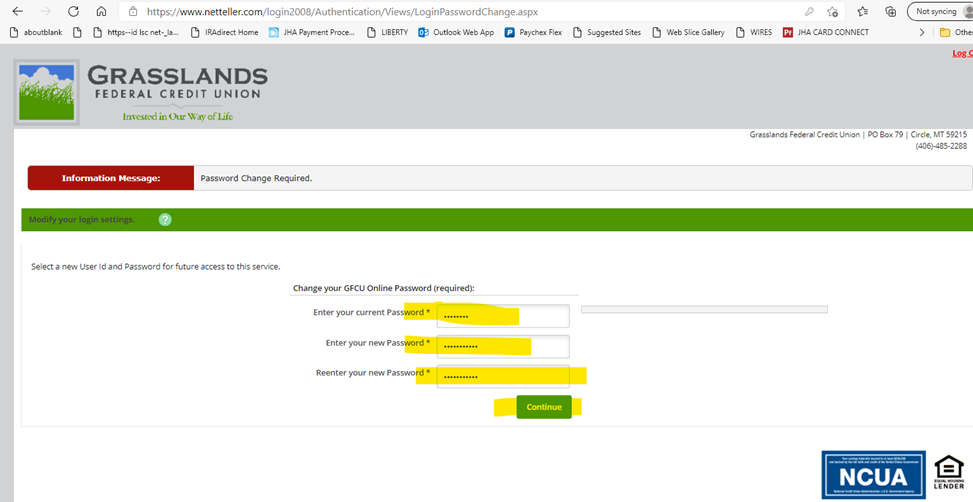
On the next screen it will have you set up your Personal Identification image. You can choose any image listed. There is more if you click next. Once you select it, that is the image that will appear every time you log in. After you select the image you want, click submit.

Verify the email address- you can enter a new one or update it here. Then you will need to enter a password reset question- and a password reset answer. This is a quick security feature if you forgot your password. Click submit when finished.
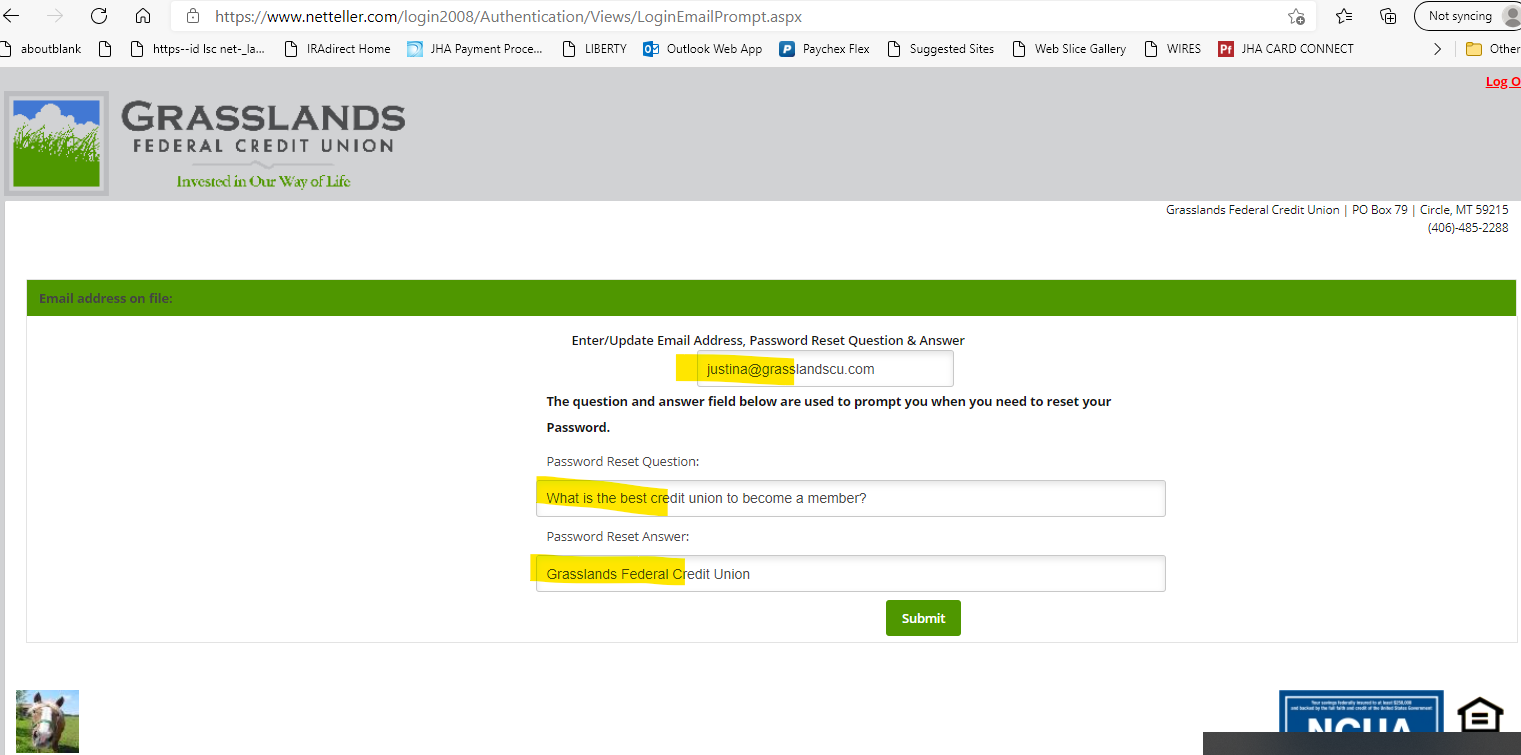
You have successfully logged into online banking.
If you would like to download the app Grasslands Federal Credit Union on your mobile device you may do so using the same credentials.